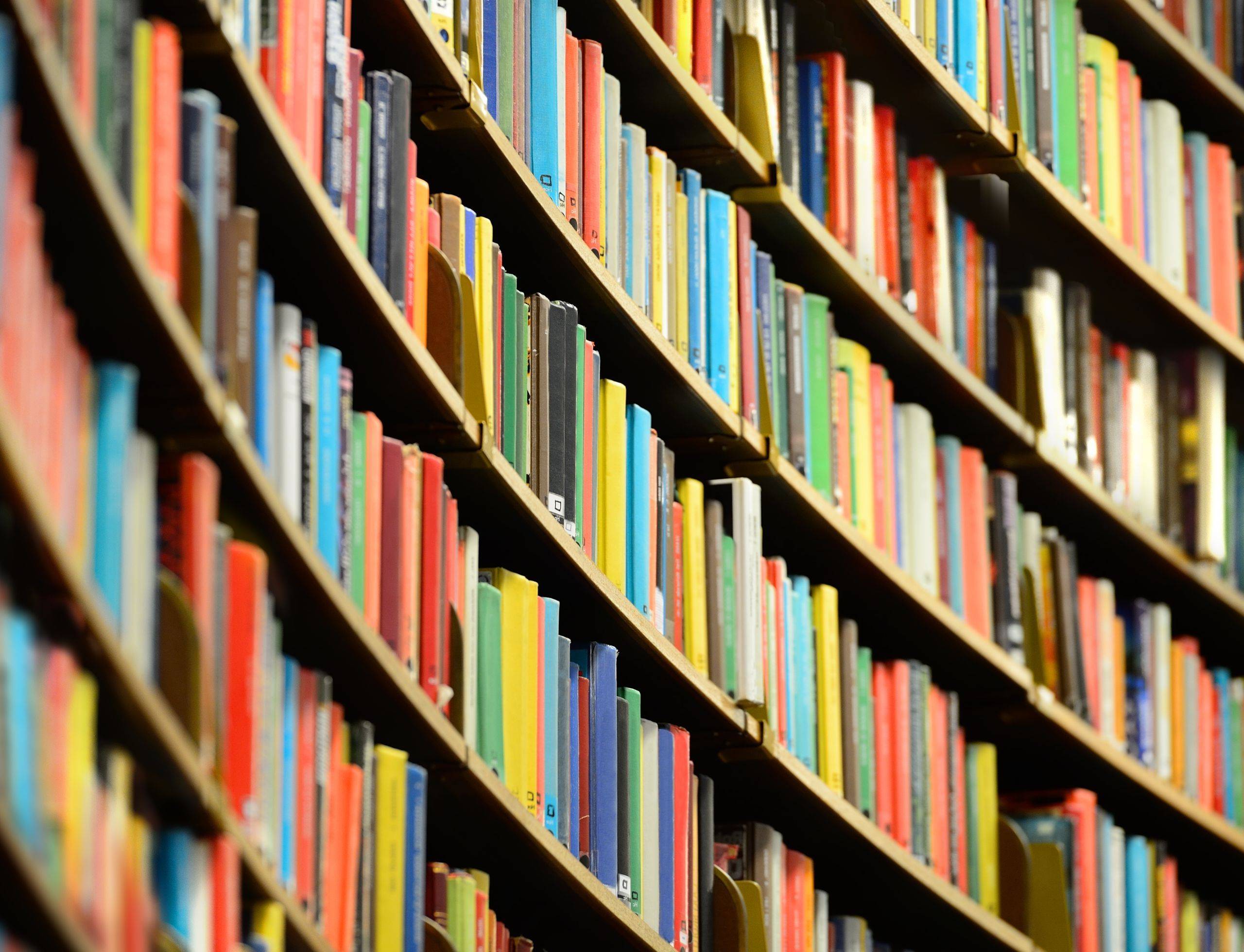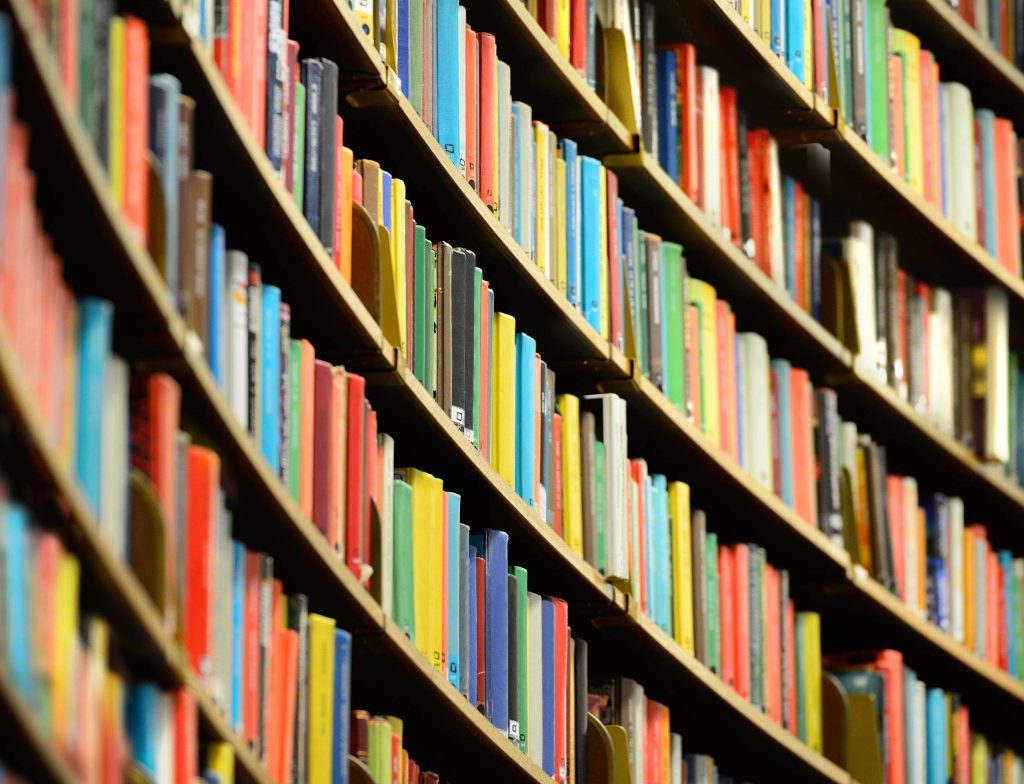
Discover How to Utilize iPhone’s Built-in Features for School Success
From intensive study sessions aided by Focus Modes to jam-packed Apple Music playlists, the built-in features and apps on your iPhone can empower students of all ages to concentrate on their studies and schoolwork. In fact, several of these tips even come with instructional TikTok guides, making it easy to introduce these features to your children before the school year begins. It’s essential to ensure your child sets up these iPhone features for school success before the academic year kicks off. Parents, take note that many of these iPhone features can be just as advantageous for us in our professional and personal lives as they are for our children.
Excel in Your Studies with Focus Modes
When you need to hunker down and concentrate on your studies, consider utilizing the Focus feature on your iPhone or iPad. This handy tool helps minimize distractions by filtering notifications from individuals and apps based on your current focus.
Students can opt to temporarily silence all notifications or allow only specific ones that are relevant to their ongoing tasks. A status indicator automatically informs others and supported apps that you’re occupied. You can personalize one of the preset options (such as Work, Personal, Sleep, and more) or craft a custom Focus to keep your attention on your studies.
Find inspiration in how @nichellelaus utilizes custom Focus Modes to stay productive throughout the day.
Stay Organized with Apple Calendar
Apple Calendar, compatible across various devices and integrated with Siri, can be an invaluable asset for students. Whether it’s establishing recurring events or blocking out study time leading up to important exams, Calendar is designed to help maintain schedules and reduce stress.
Widgets on iOS and iPadOS enhance the Calendar experience by prominently displaying upcoming events right on your Home Screen. You can easily view your schedule through the widget positioned in the upper left-hand corner, as seen in the example below.
Discover how @emmaa_studies combines creativity with productivity, taking Calendar’s customization tools to the next level.
Unwind with Downtime
After long days of work and school, it’s essential to allocate time away from screens using Screen Time and automated Downtime. Screen Time enables you to block access to frequently used apps while you take a break. Alternatively, you can silence notifications to limit communication with specific contacts. These settings can be adjusted or deactivated at any time to suit your needs.
With Downtime, you’ll receive a five-minute reminder before the feature activates, allowing you to wrap up any last-minute scrolling. Once activated, you’ll only receive calls from contacts you’ve designated, and you can access apps that you’ve permitted at all times. Downtime remains in effect until the end of the day or until your scheduled downtime begins. Ensure that you synchronize your Screen Time settings across all your devices to maintain an awareness of your combined screen time.
Watch @briannafornes_ explain how Downtime has been a “game-changer” in her daily life.
Elevate Collaboration to New Heights
Head (and Docs) in the Cloud
Sharing documents and files has never been easier than with iCloud and apps like Pages, Numbers, and Keynote. Whether you’re using an iPhone, iPad, or Mac, collaborative documents, spreadsheets, presentations, and folders are readily accessible. You can invite up to 100 individuals to collaborate on documents and monitor progress in real-time. Additionally, you can easily back up and share class-related files in iCloud Drive for secure storage and convenient access.
Take Note… and Share
Shared Notes enable seamless on-the-go edits by both you and invited collaborators. Since Notes syncs via iCloud, all participants will see the updates.
If you have a lot to convey, you can share an entire folder within Notes to facilitate collaboration on multiple entries. Alternatively, if you only want to share a single note, send a copy via Messages, Mail, or AirDrop.
Gain insights from @katherout’s Note sharing tips for staying connected with long-distance friends, which is particularly valuable for students heading off to college for the first time and looking for an effortless way to stay in touch with hometown friends.
Sharing Is Caring with SharePlay
Collaborating virtually is a breeze with FaceTime’s SharePlay. Whether it’s screen sharing lecture videos to collectively take notes or conducting a FaceTime study session accompanied by Apple Music tunes, SharePlay offers seamless and enjoyable synchronization with friends and colleagues.
Keeping Tabs on Group Projects
Collaborative research projects have become more manageable with Shared Tab Groups in Safari. Simply add group members, friends, or colleagues to a Tab Group to view each other’s tabs and thought processes in real-time.
Groups can access the Shared Tabs feature on iPhone, iPad, or Mac. Best of all, the group can initiate a conversation with everyone sharing the Tab Group via Messages, FaceTime audio, or FaceTime video without ever leaving Safari.
Maximize In-Class Time with These 3 Tools
Work Smarter with Notes
Elevate your note-taking game with the Notes app by directly importing photos or scanning documents into your notes. For those seeking an advanced approach, use the Live Text camera to extract text from a class presentation directly into your notes. With Live Text, you can also employ the camera to copy and paste, look up information, or translate text within the frame.
Witness how @the_tech_desk leverages these “life-changing” features to streamline note-taking.
Unleash Limitless Creativity
Freeform, a potent app akin to a digital whiteboard, serves as an ideal platform for unleashing creativity. It offers unparalleled flexibility for brainstorming, drawing, and collaborating. Groups can seamlessly navigate Freeform to create and visualize diagrams, storyboards, and outlines for class projects and exercises, all while seamlessly transitioning between different devices.
For instance, if you can’t finish your idea on your iPhone, you can pick up where you left off on your Mac or iPad. Freeform boards, along with any modifications you make to them, are stored in iCloud and synchronized across all your Apple devices.
Your Entire Library in the Palm of Your Hand
Accessing textbooks and assigned reading is a breeze with Apple Books. Books ensures that content and information stay synchronized across iOS and iPadOS devices, allowing you to quickly resume reading where you left off.
Personalize your reading experience by choosing themes, adding bookmarks, selecting page turn styles, opting for vertical scrolling, and even listening to audiobooks on the go. Need to read a PDF document? No problem! Easily import PDFs into the Books app for convenient reading and annotating.